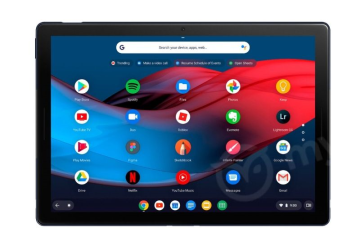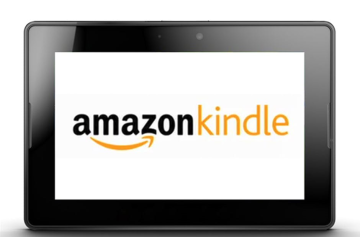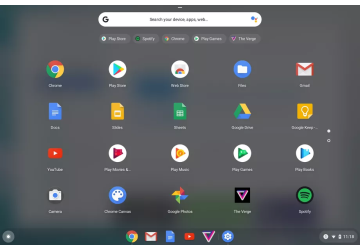My Content
Tip This page is important for content access. We recommend that you bookmark it (Press Ctrl + D on your keyboard). Also, you probably have a link to it in your emails.

Download To App
Download your content. Requires installation of an app.
Access and download content locally via FluxPlayer app. Once downloaded, no permanent internet connection is required.

More Options
Get access on other platforms and operating systems.
FluxPlayer apps are available in app stores or as direct download for virtually all major platforms.